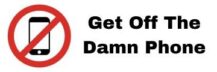1) Install The Chrome Extension
In this tutorial we will explain you how to install the Chrome extension on your browser to use our features related to this Chrome extension.
You should use the Google Chrome browser to be able to use the chrome extension and install it.
Click on the button “download the chrome extension”.
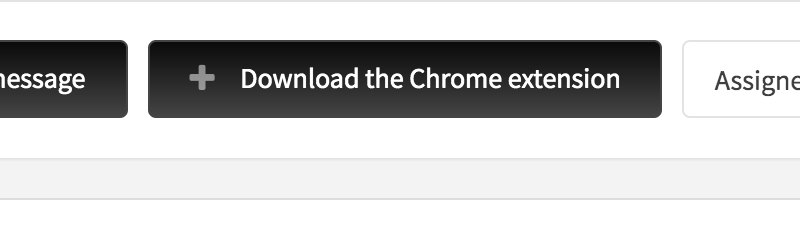
This will download a ZIP file that will be saved to your computer.

Make a right click on the ZIP file and choose extract it, you should extract the ZIP file to get a folder extracted (that will contain files inside).
Once you have done the extraction, go in your Chrome browser and top of right click on the 3 dots of your browser (more -> extensions) OR Visit directly this link chrome://extensions (via omnibox or menu -> Tools -> Extensions).
Enable Developer mode by ticking the checkbox in the upper-right corner.
Click on the “Load unpacked extension…” button.
Select the directory containing your unpacked extension (do not select any files, just select the unzipped folder).
The extension then should be displayed in the list of your extensions.
2) Create a list to save the leads
Open the tool to extract emails from Linkedin on the dashboard, you should see then this page:
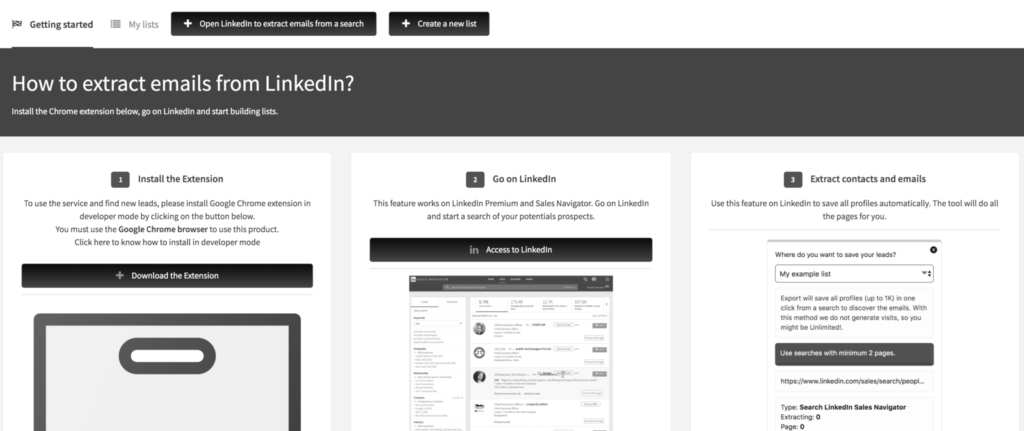
Click on the menu “manage my lists”.
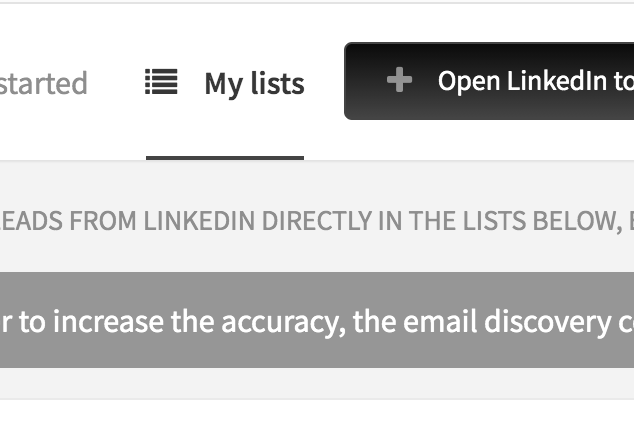
Click then on “create a new list”.
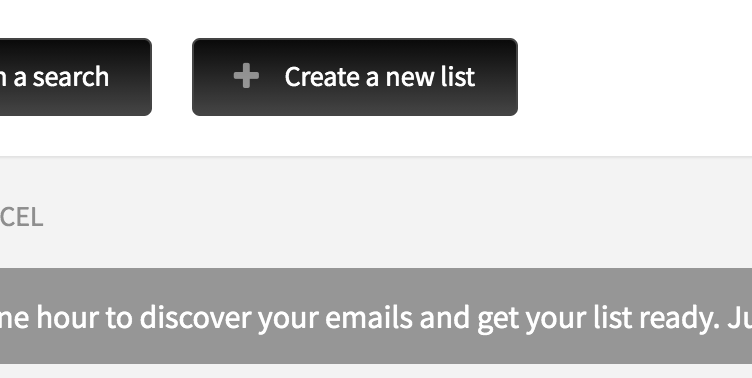
Select a name to give to your list.
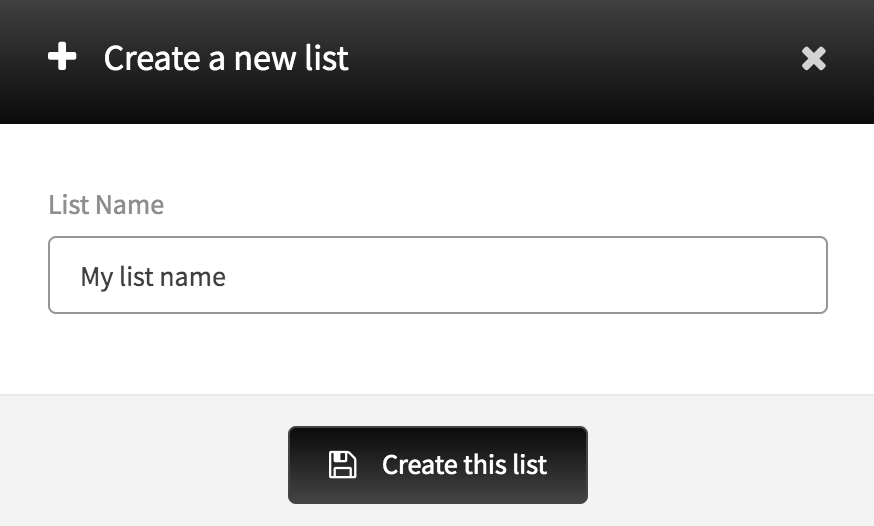
3) Go on Linkedin and make your first extraction.
Open Linkedin.com and go on Linkedin Premium or Sals navigator, create a search of prospects. Make sure to select “people” top of left on Linkedin premium.
At the bottom left of Linkedin you should see 2 bars, click on “emails extractor” bar to open the widget.

This will open a popup to extract the emails, select the list you created before and then click on start the automation / extraction.
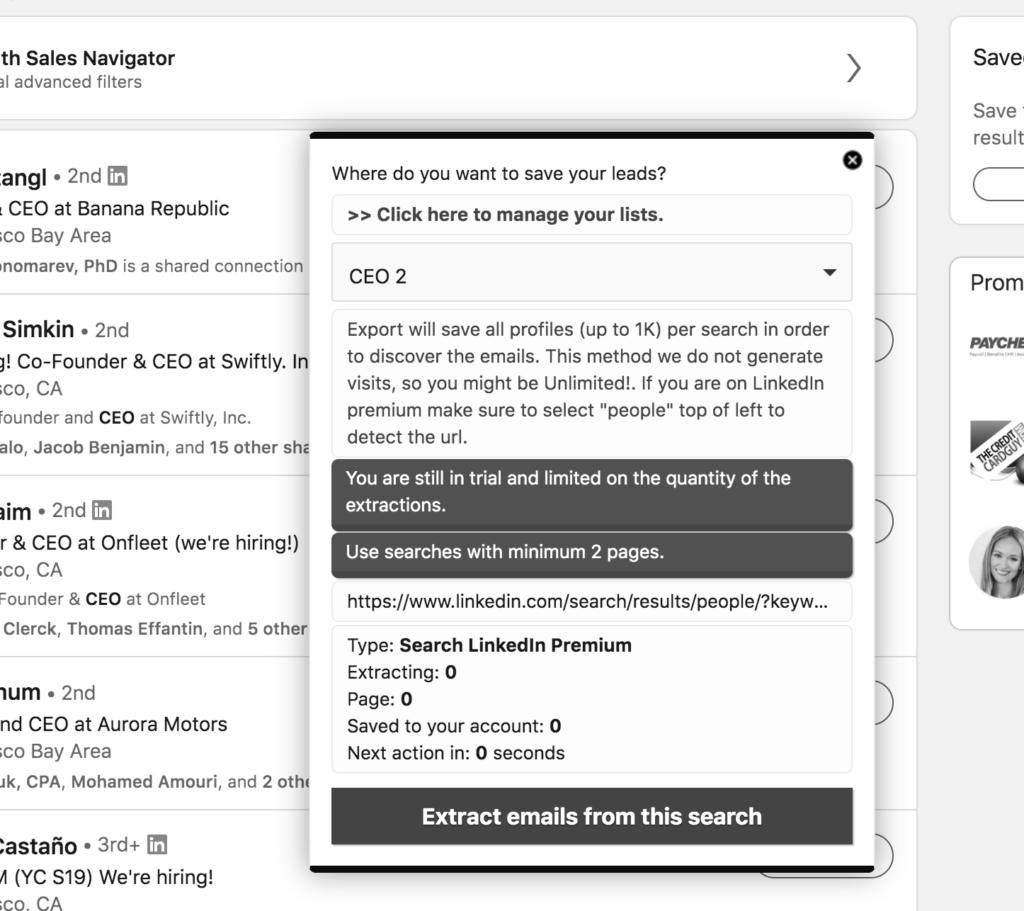
The tool will automatically extract all pages and the emails related to all the prospects.
Go back in your lists to download in Excel or CSV the leads collected.