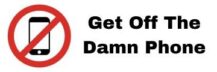In this tutorial we will explain you how to install the Chrome extension on your browser to use our features related to this Chrome extension. Then we will explain you how to automate your connection requests with a personalized message on LInkedin on Linkedin Premium or Sales Navigator.
1) Install The Chrome Extension
You should use the Google Chrome browser to be able to use the chrome extension and install it.
Click on the button “download the chrome extension”.
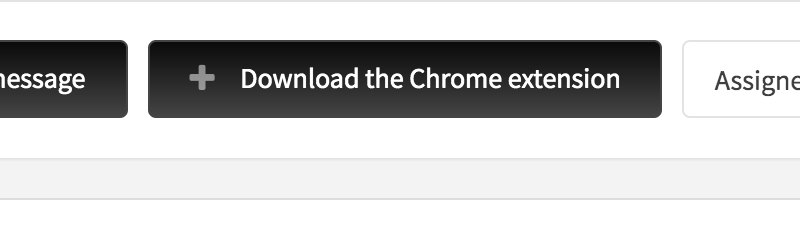
This will download a ZIP file that will be saved to your computer.

Make a right click on the ZIP file and choose extract it, you should extract the ZIP file to get a folder extracted (that will contain files inside).
Once you have done the extraction, go in your Chrome browser and top of right click on the 3 dots of your browser (more -> extensions) OR Visit directly this link chrome://extensions (via omnibox or menu -> Tools -> Extensions).
Enable Developer mode by ticking the checkbox in the upper-right corner.
Click on the “Load unpacked extension…” button.
Select the directory containing your unpacked extension (do not select any files, just select the unzipped folder).
The extension then should be displayed in the list of your extensions.
2. Go On Linkedin To Automate Your Connection Requests
Open Linkedin and create a search of prospects, on Linkedin Premium make sure to select top of left “people”, on Sales navigator just search for “prospects”.
Bottom left of the page you should be able to see the Chrome extension loaded. Click on the Chrome extension “automate visits and requests”.

Then a popup should be opened like this:

Make sure to select in the drop down to connect only with each profile with a personalized message.
You can now click on start the automation, make sure to increase the delay between each action, one connection request could take 20 seconds so it’s better to make a pause of 20 seconds each visit.