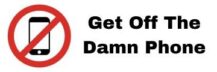In this tutorial we will explain you how to use the tool to have shortcut message directly copied into your clipboard and then prospect faster by using them.
First open the tool to load the dashboard to manage the shortcut messages, you should then see a dashboard like this:
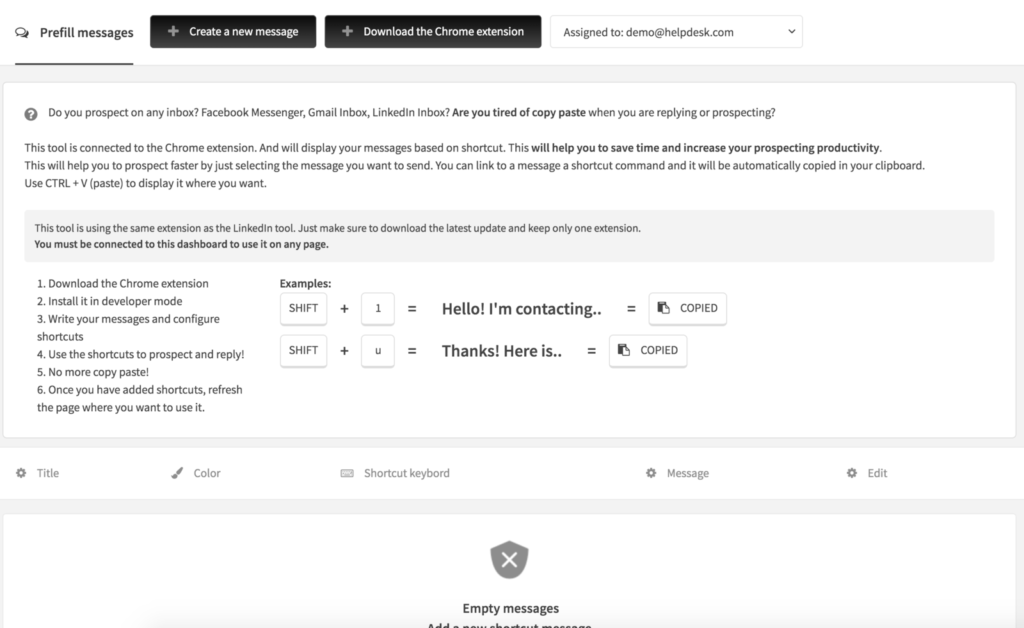
Click on the button to add a shortcut message:
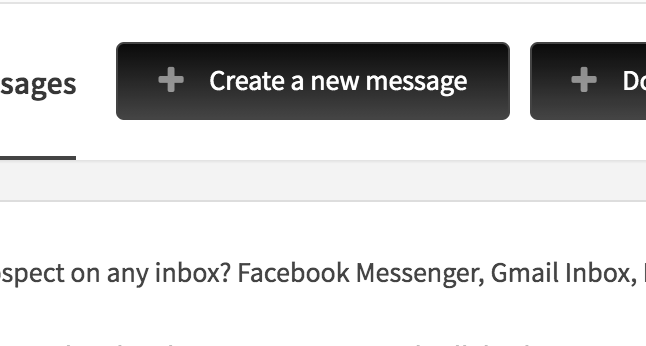
This will open a popup to configure the message to use as a shortcut and also which touch on your keyboard to use for displaying it.
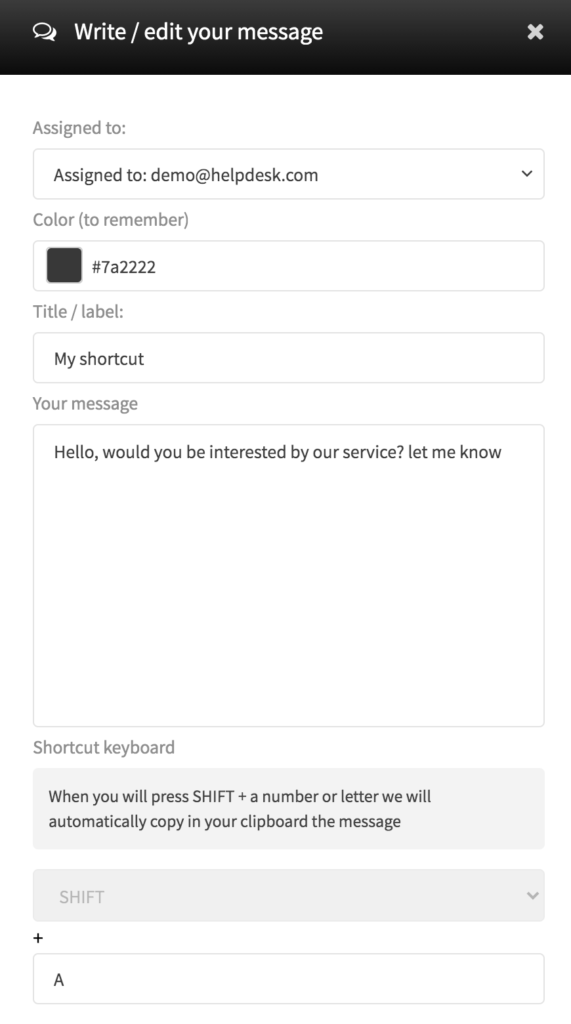
For example in this tutorial we will use the shortcut shift + A.
Once you have configured the popup form, save it.
Then you need to install our Chrome extension and install it to your browser. You should use the Google Chrome browser to be able to use the chrome extension and install it.
Click on the button “download the chrome extension”.
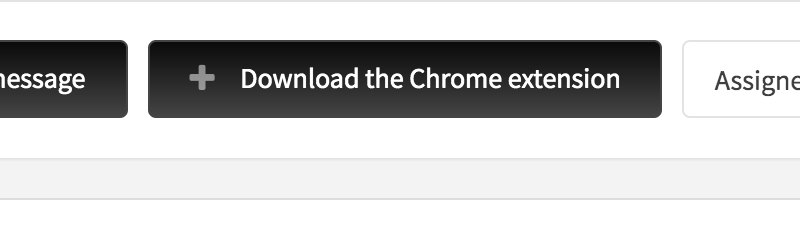
This will download a ZIP file that will be saved to your computer.

Make a right click on the ZIP file and choose extract it, you should extract the ZIP file to get a folder extracted (that will contain files inside).
Once you have done the extraction, go in your Chrome browser and top of right click on the 3 dots of your browser (more -> extensions) OR Visit directly this link chrome://extensions (via omnibox or menu -> Tools -> Extensions).
Enable Developer mode by ticking the checkbox in the upper-right corner.
Click on the “Load unpacked extension…” button.
Select the directory containing your unpacked extension (do not select any files, just select the unzipped folder).
The extension then should be displayed in the list of your extensions.
Once you have installed the chrome extension, refresh any page of your browser and do the shortcut you selected, in this tutorial we will press shit + A, this will copy to the clipboard and then you can use it whenever you want by pressing again the paste function (CTRL + V on windows or Apple + V on Mac).