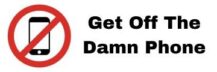In this tutorial we will explain you how to create a chatbot and install it on your website to capture leads.
First go in the chatbot tool and you should see a dashboard like this:

Click on the button to create a new chatbot.

At the right you have many options to give a name to your chatbot, select the avatar, the color and how you would like to trigger the chatbot on your website.

Once you have configured all the options displayed on this screen you need to create the scenario of your chatbot.
Click on the tab “scenario” and this will open a dashboard like this:

At the left you can add may options to welcome the visitors, ask the email and their phone numbers. You can also send the data collected by email or by phone to get the lead information.
For example below we will say hello to the visitor, request the email and send the summary of the chat to our email.

Click on “save” to save the configuration of the chatbot and then click on “my chatbots” on the menu to install it.

Once you have clicked on it you should see the chatbot created in a list view. Check the option to make it active like this:

Then click on “install on my website” to get the javascript code to install.

Copy the javascript code and inject it like a Google Analytics tag and then load your website, the chatbot then should be displayed in the page and ready to use.