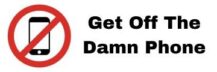In this tutorial we will explain you: how to see the calendar for a sender and emails scheduled to send in the future.
First locate the tool for the campaigns and open it, you should see the dashboard of the tool like this:

Go in the tab “senders”.

Then click on the button “connect a sender”.

This will open a popup where you need to add your SMTP and IMAP credentials.

For Gmail / Google Apps:
Before connecting:
To connect to Gmail via IMAP or SMTP, first follow the instructions below
Enable Gmail IMAP by following this link: https://support.google.com/mail/answer/7126229 or follow the steps below:
Open Gmail, click settings in the top right.
Click settings on the dropdown menu.
Click the Forwarding and POP / IMAP tab.
In the “IMAP access” section, select Enable IMAP.
Click Save changes.
Turn on “Less secure app access”
Browse to https://myaccount.google.com/lesssecureapps
Check the account selector icon on the top right of the page to make sure it’s the right Gmail account.
Click Allow less secure apps on the switch.
Go on this page (and check the account selector icon on the top right of the page to make sure it’s the right Gmail account) and click on ‘continue’ https://accounts.google.com/b/0/DisplayUnlockCaptcha
If you can’t access to this page go in admin.google.com -> security -> less secure apps and allow less secure apps.
SMTP settings:
SMTP Username: your email
SMTP Host: smtp.gmail.com
SMTP Port: 465
SMTP Password: your password or a app password if you have a security by mobile when log in.
Type of authentication: Normal
Force SSL or TLS: SSL (if port 465 put SSL).
IMAP settings:
IMAP Host: imap.gmail.com
IMAP Port: 993
IMAP Username: your email
IMAP Password: your password or a app password if you have a security by mobile when log in.
For Outlook:
For Outlook you might have to create a app password that will replace your password. Please check this link. https://support.microsoft.com/en-us/account-billing/using-app-passwords-with-apps-that-don-t-support-two-step-verification-5896ed9b-4263-e681-128a-a6f2979a7944
SMTP settings:
SMTP Username: your email
SMTP Host: smtp-mail.outlook.com
SMTP Port: 465
SMTP Password: your password or a app password if you have a security by mobile when log in.
Type of authentication: Normal
Force SSL or TLS: SSL
IMAP settings:
IMAP Host: imap-mail.outlook.com
IMAP Port: 993
IMAP Username: your email
IMAP Password: your password or a app password if you have a security by mobile when log in.
For Office 365:
For Office 365 you might have to create a app password that will replace your current password. Please check this link. https://docs.microsoft.com/en-us/azure/active-directory/user-help/multi-factor-authentication-end-user-app-passwords
SMTP settings:
SMTP Username: your email
SMTP Host: smtp.office365.com
SMTP Port: 465
SMTP Password: your password or a app password if you have a security by mobile when log in.
Type of authentication: Normal
Force SSL or TLS: SSL
IMAP settings:
IMAP Host: outlook.office365.com
IMAP Port: 993
IMAP Username: your email
IMAP Password: your password or a app password if you have a security by mobile when log in.
For Zoho Mail:
SMTP settings:
SMTP Username: your email
SMTP Host: smtp.zoho.eu
SMTP Port: 465
SMTP Password: your password or a app password if you have a security by mobile when log in.
Type of authentication: Normal
Force SSL or TLS: SSL
IMAP settings:
IMAP Host: imap.zoho.eu
IMAP Port: 993
IMAP Username: your email
IMAP Password: your password or a app password if you have a security by mobile when log in.
For amazon SES:
You have to first validate your domain used for sending and also the sender for sending (Amazon will send you a link to confirm your sender). Once you have done that use the API keys as login and password.
Follow this tutorial: https://docs.aws.amazon.com/ses/latest/DeveloperGuide/smtp-credentials.html
SMTP settings:
SMTP Username: your email
SMTP Host: email-smtp.us-west-2.amazonaws.com (might change if your credentials are different).
SMTP Port: 465
SMTP Password: your password or a app password if you have a security by mobile when log in.
Type of authentication: Normal
Force SSL or TLS: SSL
For Sendgrid:
You can check this tutorial: https://sendgrid.com/docs/for-developers/sending-email/integrating-with-the-smtp-api/, but you should create an API keys before connecting.
SMTP settings:
SMTP Username: your email
SMTP Host: smtp.sendgrid.net (might change if your credentials are different).
SMTP Port: 465
SMTP Password: your password or a app password if you have a security by mobile when log in.
Type of authentication: Normal
Force SSL or TLS: SSL
General configuration if you use port 465 use SSL and if you use port 587 use TLS.